This StreamDeck application allows you to configure each of the buttons of Stream Deck to send a specific key combination to Best Practice. This will work both for the local application and for remote desktop.
Each button can be assigned a key press (like "a", or "ctrl+shift+a"), which will be repeated after pressing the button. The documentation for this and an example video can be found at the Elgato support pages.
Each button may also be assigned a small relevant image. For example like these screens:

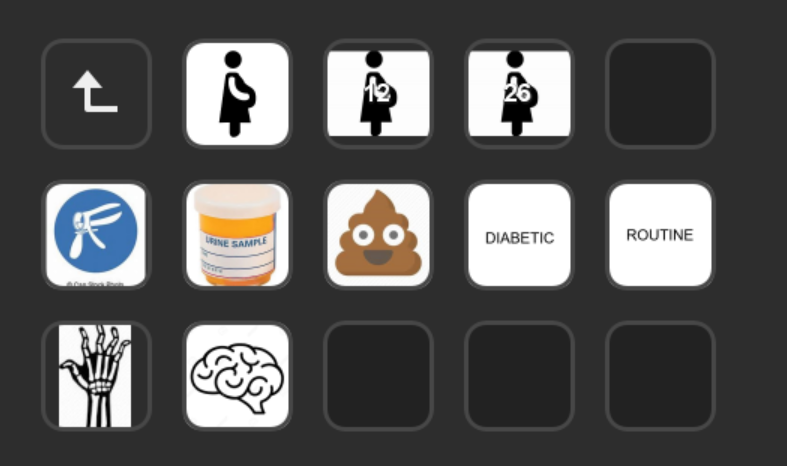
For the AutoIT shortcuts to work on the remote desktop, StreamDeck must be configured to simulate a key press. To do that, you need to assign the "HotKey" action (in the "System" category on the right) to a button and assign the corresponding shortcut key. For example if the configured action has fields "Ctrl" and "Shift" checked and the key "a" selected, then the StreamDeck hotkey should send "Ctrl+Shift+a" to activate that action.
Which key combination is chosen is not really important as long as it doesn't conflict with any other shortcuts in the system / application. Ctrl+Shift and Ctrl+Alt+Shift combinations are safe and should give 92 possible actions.
This configuration is not specific to the provided shortcuts and the keys can be assigned to some actions provided directly by BestPractice or Windows. For example "F2" can be assigned to a button as a hotkey to trigger patient search. Or a text input can be assigned to trigger specific autofills.
One key combination is always reserved - "Ctrl+Shift+t" will always stop the shortcuts application.